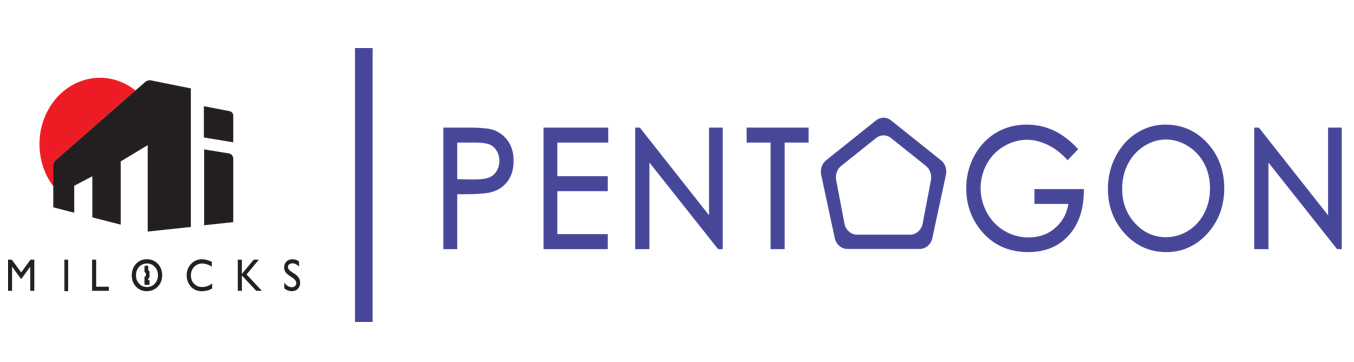Network
When adding Pentagon Control to network, please confirm:
- Please locate Pentagon Control within 3 meters to your home router
- Pentagon Control supports 2.4GHz only
- Your home router SSID should be less than 29 digits
- Pentagon Control doesn’t support router with hidden SSID
Registration
Didn’t get verification email after registration submitted?
- Please check junk mailbox
- Highly recommended to register with common mailbox such as Gmail、Outlook、Yahoo…etc.
Verification link invalid
- Verification link only valid for 24 hours, after that, you may ask for resend email at log in page in App
Add Pentagon Control
Can’t find Pentagon Control while adding it to network?
- Please make sure mobile phone’s Bluetooth is turned on
- Please locate Pentagon control within 1 meter to your mobile phone
App shows fail to connect to Pentagon Control while adding it to network
- Please click re-connect and follow in-App instructions, if still fail, please check:
- Router is set to channel 2.4GHz
- Locate Pentagon Control within 3 meters to your home router
- Please restart your home router and make sure network is working properly
- Your home router SSID should be less than 29 digits
- Reset Pentagon Control by press and hold the reset button, until LED lights up in blue then release it, wait until the blue light is off, swipe-up App to close it completely, then re-do steps to add Pentagon Control
Firmware Upgrade
LED Indicator
- LED Flash in Yellow: upgrading firmware, LED off when complete
- LED Light in Blue: rebooting, LED off when complete
Upgrade firmware fail
- Please make sure network is working properly, slow network speed may cause interruption during firmware upgrade
- If it’s interrupted and paused for over 10 minutes, please unplug and plug to restart Pentagon Control
Offline
Pentagon Control LED Flashes in Red
- Please wait a few minutes, Pentagon Control will try to reconnect to network
- If it doesn’t reconnect to network, please repower Pentagon control
- Please make sure network is working properly
- If router/SSID/password setting is changed, please go to “Manage Devices” to change WiFi setting.
Reset
How to reset Pentagon Control to factory setting
- Plug in Pentagon Control, wait until blue LED is off, press and hold the reset button, until LED lights up in blue then release it, wait until the blue light is off, reset is complete